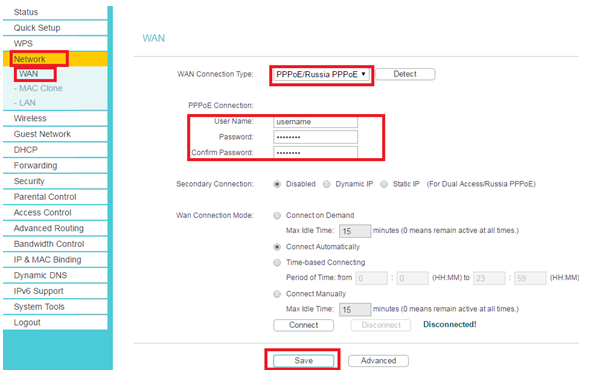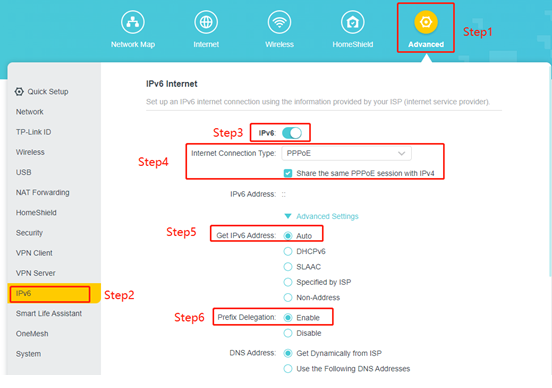How to configure PPPoE on Netgear Wi-Fi Router
Configuring PPPoE on Netgear Wi-Fi Router
Here's how to configure PPPoE on your Netgear WNR614 N300 Wi-Fi Router:
Before you begin:
- Gather your PPPoE credentials: Username and password provided by your internet service provider (ISP).
- Connect your computer to the router: Wired connection recommended for stability during configuration.
- Open a web browser: Chrome, Firefox, etc.
Steps:
- Power on your router and computer.
- Launch a web browser and enter the router's IP address in the address bar. The default IP address is 192.168.1.1. If you haven't changed it, this should work.
- Login to the router's web interface: Enter the username and password. The default username is admin and the password is left blank or set to password. If you have changed these credentials, use the ones you set.
- Navigate to the Internet settings: Go to Setup > Basic Setup.
- Select PPPoE as the Internet connection type: Under "Does your internet connection require a login?", choose Yes and then select Other for the internet service provider.
- Enter your PPPoE credentials: In the fields provided, enter your PPPoE username and password received from your ISP.
- Save the settings: Click "Apply" to save your changes.
- Wait for the connection to establish: It might take a few minutes for the router to connect to the internet using PPPoE.
Navigate to the wireless settings:
- Look for options like "Wireless," "Wireless Settings," or "Wi-Fi."
1. Configure the basic settings:
- Enable Wireless: Make sure the wireless radio is enabled.
- Wireless Network Name (SSID): Choose a unique and descriptive name for your Wi-Fi network. Avoid using special characters or spaces.
- Region: Select your region (e.g., United States) to comply with local regulations.
- Channel: You can leave this on "Auto" for automatic selection or choose a specific channel if you experience interference.
2. Configure the security settings:
- Authentication Type: Choose a strong security protocol like WPA2-PSK (AES) for best protection.
- Pre-Shared Key (PSK): Create a strong password for your Wi-Fi network. It should be at least 8 characters long and include a mix of uppercase and lowercase letters, numbers, and symbols. Avoid using personal information or easily guessable words.. Save the settings:
- Click "Save" or "Apply" to save your changes.